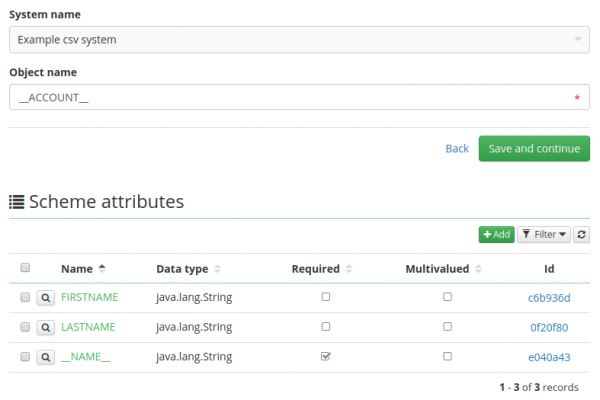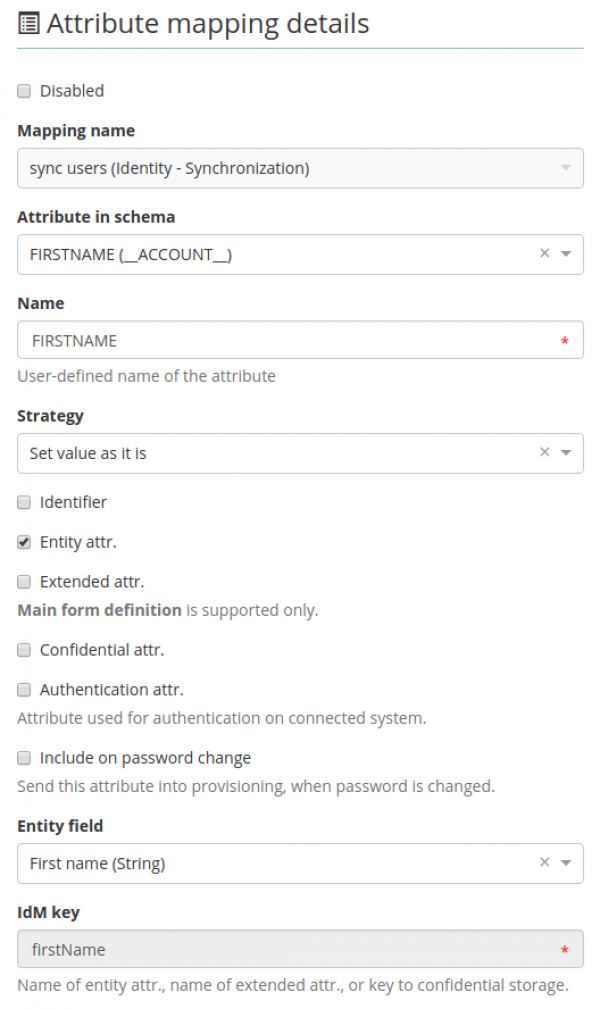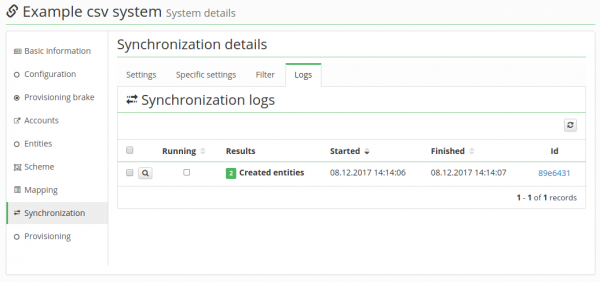Table of Contents
Systems - CSV: Source of identities
Introduction
This tutorial will show you how to connect csv files as a source of data about users in CzechIdM. We will use the default CSVConnector.
Data source
Our sample source file has just three columns which are login, firstname and lastname.
LOGIN,FIRSTNAME,LASTNAME edwardw,Edward,Williams adaml,Adam,Lewis
Move your source file onto the server on which IdM is running. It's a good practice to put CSV files of every project into an "import_csv" folder, which you can create in the /opt/ directory. Set the owner of the folder and the CSV files to tomcat:tomcat. Set permissions so that the CzechIdM server will be able to read this file. Also, CzechIdM must be able to write into the folder where the file is located because the connector needs to create temporary files when processing csv into its location. (chmod 750 for folder permissions)
We recommend using the column names as upper-case, because the connector is case-sensitive and also it transforms the names of the columns to uppercase automatically. If you don't use upper case, you would have to change the attributes in the Scheme manually (see later).
Basic information
Go to the Systems tab in the main menu, then click on the Add button, right above the listed current systems. On the first page, just fill in the system name, and since you are connecting csv as a source file, you can set the system as Read-only. Then save the system settings - to make other options available.
Connector configuration
In the next step, switch to the Configuration tab of your new system. First, you need to choose a connector; in this case, it is the CSV connector. This will present you with the specific configuration for this connector.
Fill these fields:
- Separator: separator used in the csv file (comma "," in our example)
- Header included: does the file have a header (it usually does, as in our example; if not, it can be set in the "Header (multi)" field)
- Source path: path to the csv
- Identifier: the name of the column containing unique identifiers of the identities (LOGIN in our example)
- the rest is optional and should not be set in this case
Click Save.
Scheme
Next, go to the Scheme menu item of your selected system.
Have CzechIdM generate a scheme for you by clicking on the Generate scheme button. The result should look like this.
If your CSV file contains the header names in lower case and the scheme attributes weren't generated in upper case, go to each generated attribute and change its name to upper case.
Mapping
Now go to the Mapping menu item. Set how the file data is to be passed to CzechIdM.
First, set the following:
- Operation type: Synchronization
- Object name: \_\_ACCOUNT\_\_
- Entity type: Identity
- As Mapping name set whatever you want to, for example Synchronization of users.
Then map all columns as entity attributes the way you see it in the picture below. Set \_\_NAME\_\_ as an identifier.
Synchronization
Finally, go to the Synchronization tab and add a new one, setting its Name (you can choose whichever name you like) and the fields as follows:
- Allowed: True
- Reconciliation: True (in this example, we don't use timestamps)
- Set of mapped attributes: Select the mapping from the previous step.
- Correlation attribute: \_\_NAME\_\_
For the rest of the configuration, you can keep the default values.
Afterwards, go back to the Synchronization menu and run the synchronization you've just created. You can check its result if you click on the Logs tab of your synchronization.
Common issues
If the import does not go as expected, these are the things to check out:
- Possible database connection problems
- Permission of the folder with CSV files should be set to reading, writing and execution
- Owner of the CSV files and folder, including these files, has to be tomcat:tomcat
org.hsqldb.HsqlException: user lacks privilege or object not found: USER_EX65024- The key column is not written in the configuration property Column names (multi) (there must be all columns)- Check if the columns are lower or upper case - they should be upper case in the Scheme attributes, otherwise their values are not correctly loaded into IdM.
Your CSV is not valid:
- The columns in the header and in individual records must be the same
- No duplicates in identifier that you chose in the system configuration as unique
- No missing unique identifiers
- No empty columns in the header definition
- The CSV file has UTF-8 encoding and starts with BOM character (<U+FEFF>). It Shouldn't start with BOM character.