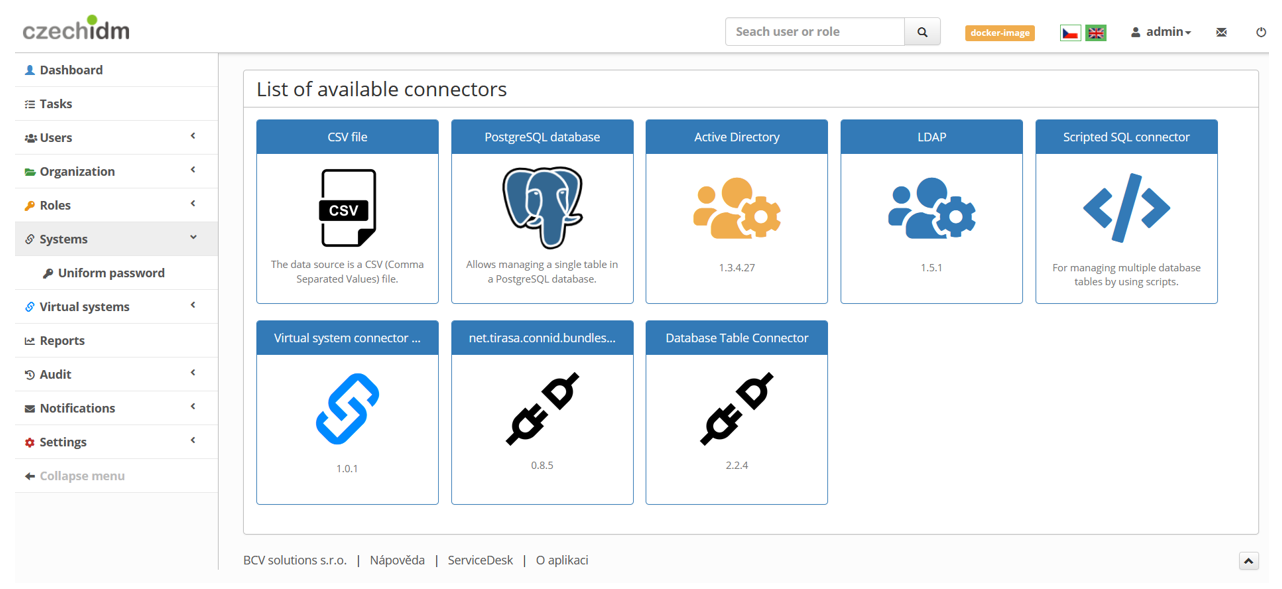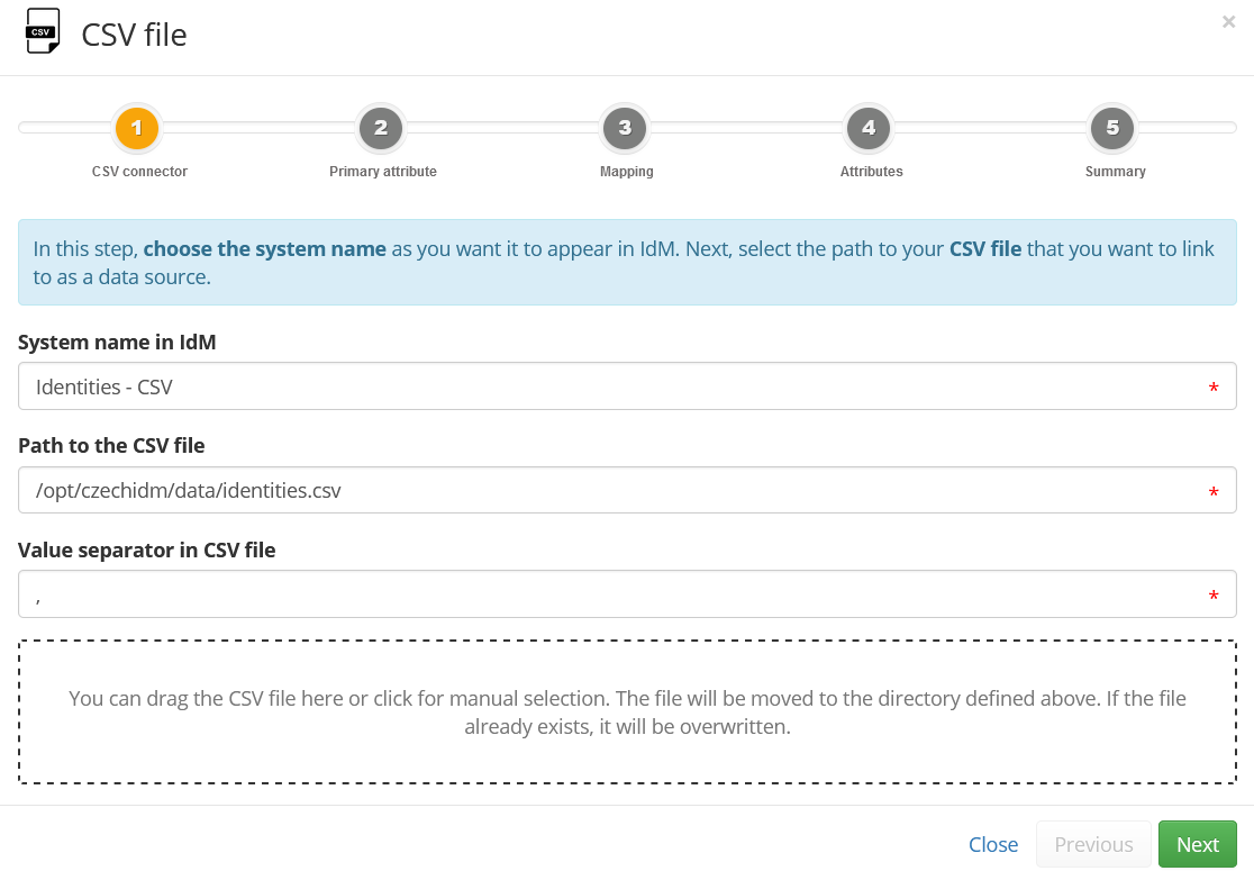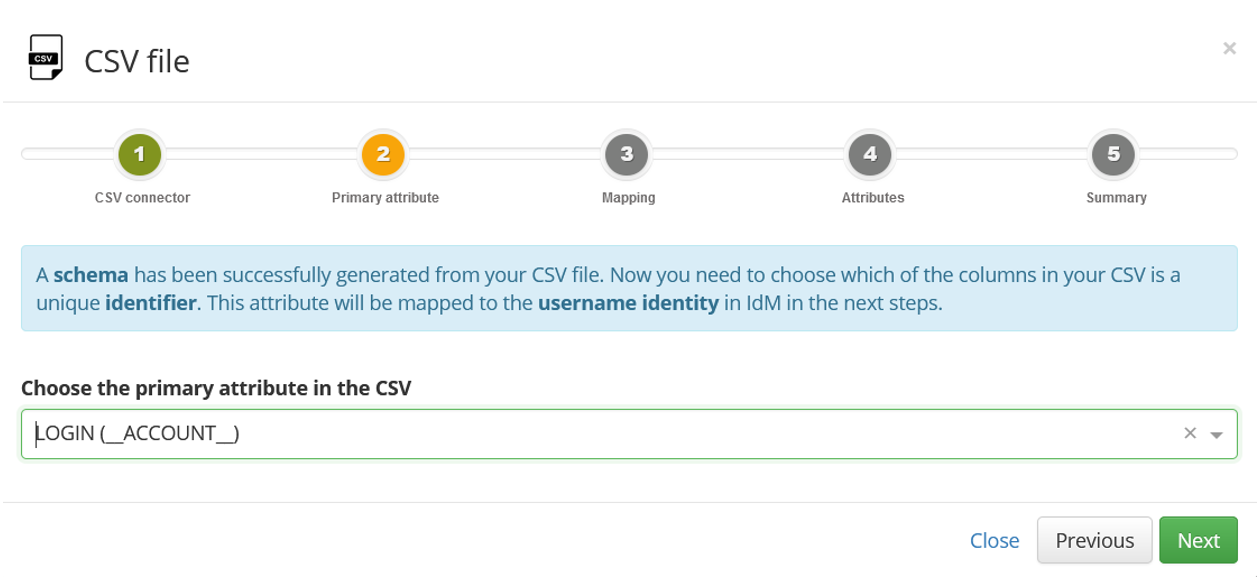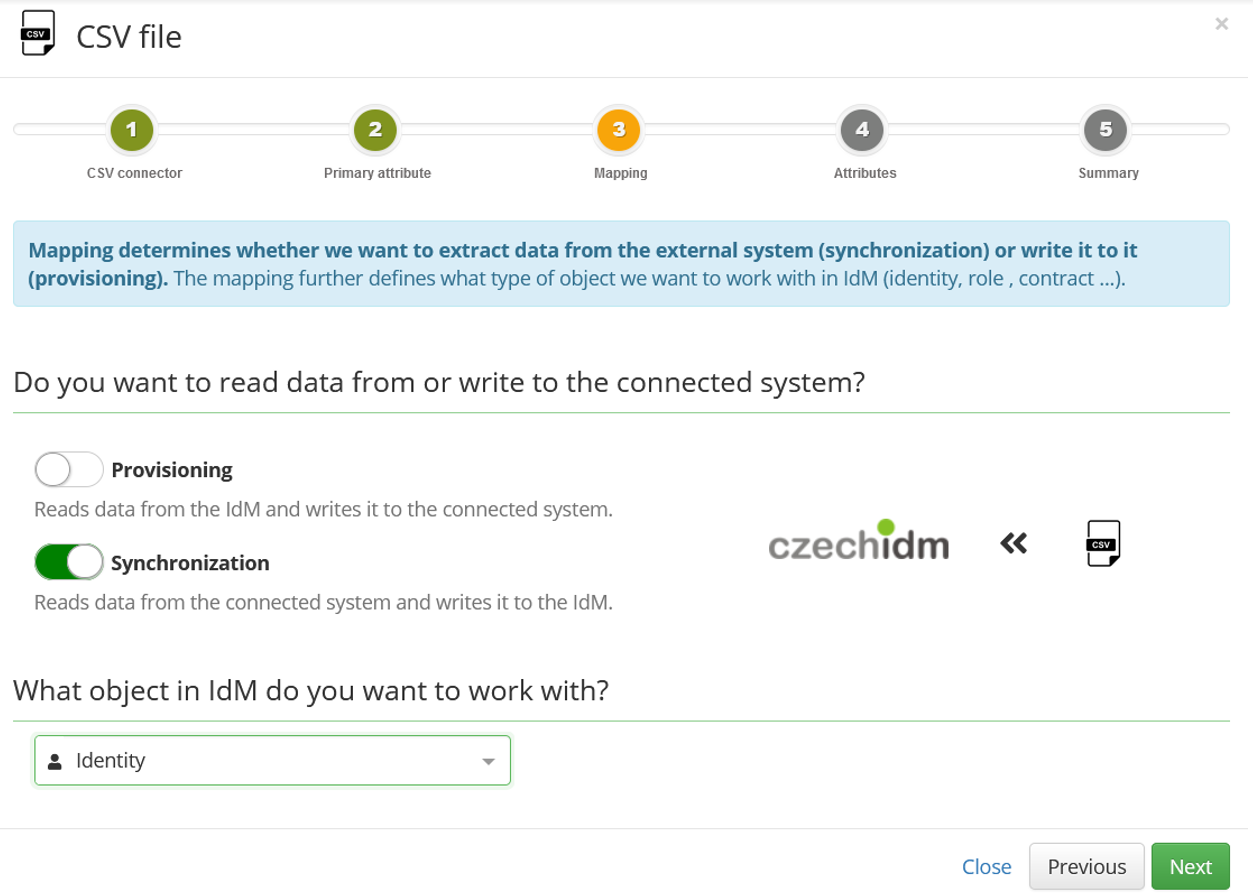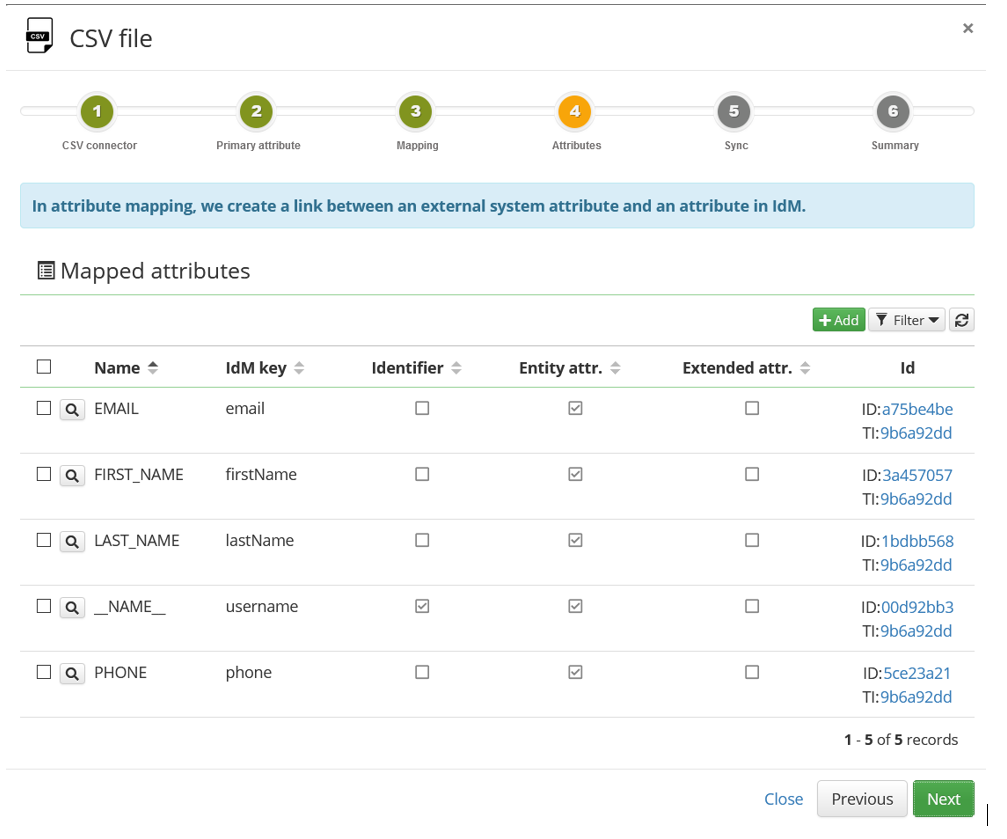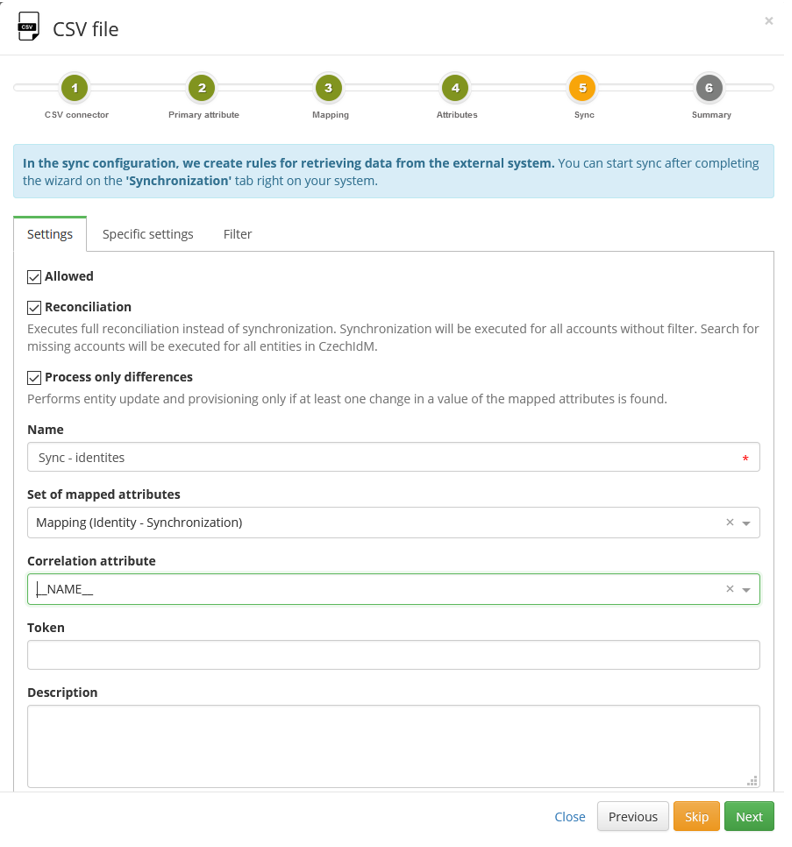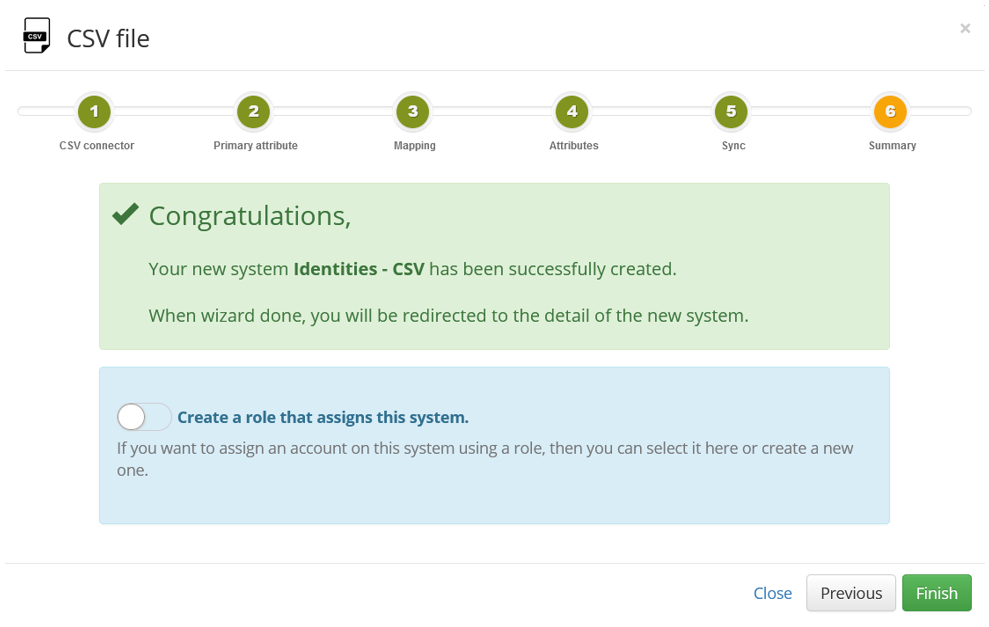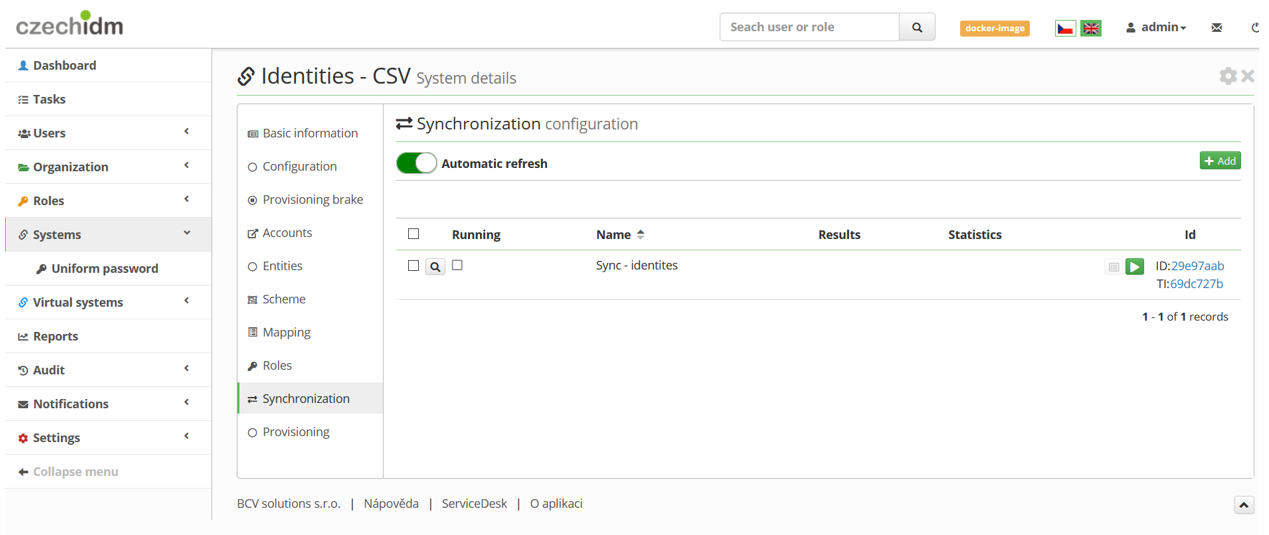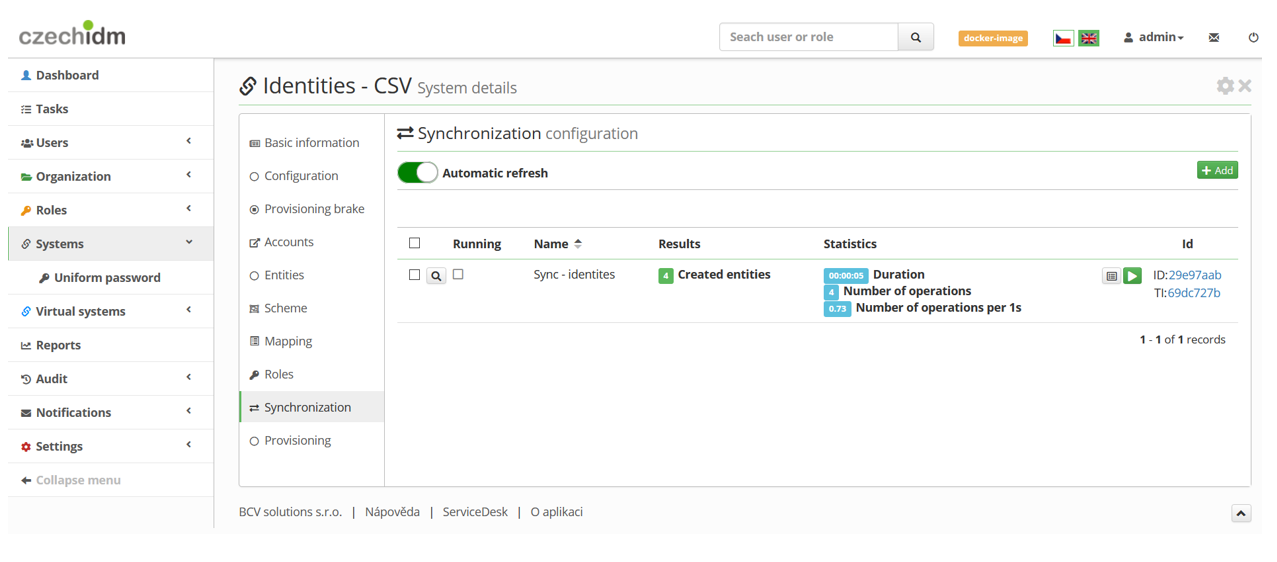Table of Contents
Systems - CSV: Source of identities via wizard
This tutorial will show you how to connect csv files as a source of data about users in CzechIdM. We will use the default CSV Connector.
Data source
Our sample source file has just these columns: LOGIN, FIRST NAME, LAST NAME, PERSONAL NUMBER, TITLES BEFORE, TITLES AFTER, EMAIL and PHONE
LOGIN,FIRST_NAME,LAST_NAME,PERSONAL_NUMBER,TITLES_BEFORE,TITLES_AFTER,EMAIL,PHONE john.doe,John,Doe,789,Ing.,Csc.,john.doe@company.com,737456321 john.roe,John,Roe,788,BcA.,MBA,john.roe@company.com,603456789 adam.polak,Adam,Polak,777,MUDr.,h. c.,adam.polak@company.com,602456789 mike.pine,Mike,Pine,765,Ing. Arch.,FACC,mike.pine@company.com,736159753
Move your source file onto the server on which IdM is running. It's a good practice to put CSV files of every project into an "import_csv" folder, which you can create in the /opt/ directory (
We recommend using the column names as upper-case, because the connector is case-sensitive and also it transforms the names of the columns to uppercase automatically. If you don't use upper case, you would have to change the attributes in the Scheme manually (see later).
Create system 'Identities - CSV'
Start on the main screen, select Systems and click the Add button.
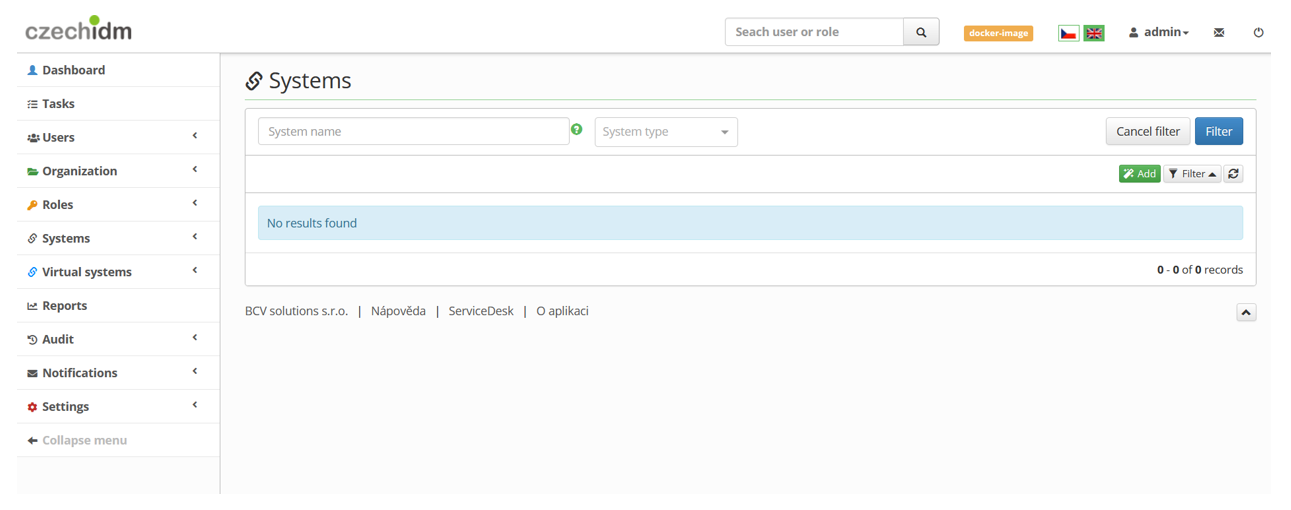 On the wizards selection screen, select the wizard for CSV file.
On the wizards selection screen, select the wizard for CSV file.
Connector configuration
Now we can start to configure the CSV connector and its settings.
Primary attribute
Mapping
In the next step, we must choose whether the data will flow from the CzechIdM system or to the CzechIdM system and which type of object in CzechIdM will be used for this data processing.
Attributes
Sync
In the Sync configuration, we create rules for retrieving data from the external system.
Set the following in the Settings tab:
- Allowed: True
- Reconciliation: True (in this example, we don't use timestamps)
- Set of mapped attributes: Select the mapping from the previous step.
- Correlation attribute: \_\_NAME\_\_