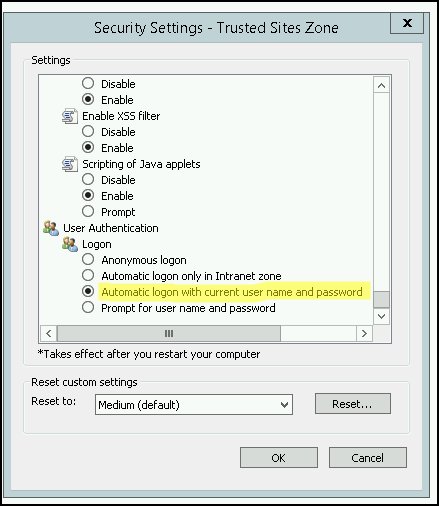Table of Contents
SSO to AD domain
CzechIdM supports Single-Sign-On of the AD domain users. The mechanism uses web server, which handles the Kerberos authentication and provides the login of the authenticated user in the HTTP header. Then CzechIdM processes this header and authenticates the user automatically.
If the user is the Application Admin (e.g. has assigned the role superAdminRole), SSO authentication is disabled for security reasons.
This tutorial shows how to configure an Apache web server and enable SSO in CzechIdM.
During the tutorial, we use the name of the AD domain COMPANY.CZ. CzechIdM will be accessible from the address https://idm.company.
AD - configure a new service
A new service for CzechIdM must be configured in AD. The service must be linked to a specific user. We recommend using only one user per one service (linking multiple services to one user is theoretically possible, but linking one service to multiple users breaks the Kerberos authentication).
Create a new AD user (no special privileges required), e.g. "idm-sso".
Choose the name of the service: HTTP/idm.company@COMPANY.CZ (this doesn't have to contain the exact name of the IdM server, but it helps).
In AD domain controller, start the CMD and generate the keytab:
ktpass -out idm.company.keytab -princ HTTP/idm.company@COMPANY.CZ -mapUser idm-sso@company.cz -crypto all -pass * -ptype KRB5_NT_PRINCIPAL
The command will prompt for a password.
Download the generated file idm.company.keytab, which will be used in the next steps.
Configure Apache httpd - Linux
We expect that Apache is installed according to the admin guide.
Install mod\_auth\_kerb:
yum install mod_auth_kerb
Put the file idm.company.keytab in /etc/httpd/keytabs/ and set correct permissions:
mkdir /etc/httpd/keytabs/ chmod 755 /etc/httpd/keytabs/ mv idm.company.keytab /etc/httpd/keytabs/idm.company.keytab chown apache:apache /etc/httpd/keytabs/idm.company.keytab chmod 600 /etc/httpd/keytabs/idm.company.keytab
Configure Kerberos realm in /etc/krb5.conf and the addresses of the domain controllers. We use DC dc.company.cz in our example:
[logging]
default = FILE:/var/log/krb5libs.log
kdc = FILE:/var/log/krb5kdc.log
admin_server = FILE:/var/log/kadmind.log
[libdefaults]
default_realm = COMPANY.CZ
dns_lookup_realm = false
dns_lookup_kdc = false
ticket_lifetime = 24h
renew_lifetime = 7d
forwardable = true
[realms]
COMPANY.CZ = {
kdc = dc.company.cz
admin_server = dc.company.cz
}
[domain_realm]
.company.cz = COMPANY.CZ
company.cz = COMPANY.CZ
Check that the keytab works:
yum install krb5-workstation kinit -k -t /etc/httpd/keytabs/idm.company.keytab HTTP/idm.company@COMPANY.CZ klist -e
Edit proxy settings in the /etc/httpd/conf.d/ssl.conf
change this: ProxyPass / ajp://localhost:8009/ ProxyPassReverse / ajp://localhost:8009/ to this: ProxyPass /idm/ ajp://localhost:8009/idm/ ProxyPassReverse /idm/ ajp://localhost:8009/idm/
Add Kerberos configuration and setting the REMOTE_USER header inside the VirtualHost tag in /etc/httpd/conf.d/ssl.conf. And exclude "/idm/api/v1/status" from authentication so everyone can access it:
<Location /idm>
AuthName "Kerberos Login"
AuthType Kerberos
KrbMethodNegotiate On
KrbMethodK5Passwd On
KrbAuthRealms COMPANY.CZ
KrbServiceName HTTP/idm.company@COMPANY.CZ
Krb5KeyTab /etc/httpd/keytabs/idm.company.keytab
require valid-user
</Location>
RequestHeader set REMOTE_USER %{REMOTE_USER}s
<Location /idm/api/v1/status>
Satisfy Any
</Location>
This configuration enables Negotiate (the users logged in domain computer will be automatically authenticated - this must be enabled in the browser), as well as Basic Auth (the user, who is not logged in domain computer, will be first prompted for username and password with the message "Kerberos Login" and the credentials will be sent to AD for authentication). Negotiate can be disabled by KrbMethodNegotiate, Basic Auth can be disabled by KrbMethodK5Passwd.
Restart httpd service:
systemctl restart httpd
Enable authentication in browsers
Sending of Kerberos tickets (the method Negotiate) must be enabled in the browsers, otherwise the automatic authentication wouldn't work.
Internet Explorer:
- Internet Options - Security - Trusted Sites - add https://idm.company
is this necessary as well?: Internet Options - Security - Local Intranet Zone - Custom - User Authentication - Logon - Automatic logon with current user name and password
- IE setup for Automatic logon:
Mozilla Firefox:
- go to about:config
- network.negotiate-auth.trusted-uris - add https://idm.company
For more information about browsers see https://www.samuraj-cz.com/clanek/kerberos-cast-10-nastaveni-webovych-prohlizecu/
Enable SSO in CzechIdM
SSO must be enabled in IdM configuration. Set the following to the application-SOMEPROFILE.properties:
idm.sec.core.authentication-filter.core-sso-authentication-filter.enabled=true idm.sec.core.authentication-filter.core-sso-authentication-filter.header-name=REMOTE_USER idm.sec.core.authentication-filter.core-sso-authentication-filter.uid-suffixes=@COMPANY.CZ
All configuration properties for SSO are described here: SSO configuration properties.
superAdminRole cannot login by SSO, they will still be asked for password. This is by design.
Troubleshooting
General things to check:
- The service principal name must be linked only to one user in AD.
- The keytab shouldn't be generated with only some ciphers, so use
-crypto allin the command as above.
Usual messages in Apache error logs:
krb5\_get\_init\_creds\_password() failed: Cannot contact any KDC for requested realm: make sure that DC in /etc/krb5.conf kdc communicates on port 88:
telnet dc.company.cz 88
krb5\_get\_init\_creds\_password() failed: Client not found in Kerberos database: the given user doesn't exist in AD (nothing wrong with configuration)krb5\_get\_init\_creds\_password() failed: Preauthentication failed: the given user has different password.gss\_accept\_sec\_context() failed: No credentials were supplied, or the credentials were unavailable or inaccessible (, Unknown error): the client doesn't trust the address of IdM, i.e. it isn't in Trusted sites in Internet Explorer.gss\_accept\_sec\_context() failed: An unsupported mechanism was requested (, Unknown error): the client doesn't trust the address of IdM, i.e. it isn't in Trusted sites in Internet Explorer. (probably)failed to verify krb5 credentials: Key table entry not found: something is wrong with the keytab. Try to compare its version (KVNO) and the version of Kerberos ticket:
$ klist -k /etc/httpd/keytabs/idm.company.keytab Keytab name: FILE:/etc/httpd/keytabs/idm.company.keytab KVNO Principal ---- -------------------------------------------------------------------------- 5 HTTP/idm.company@COMPANY.CZ 5 HTTP/idm.company@COMPANY.CZ 5 HTTP/idm.company@COMPANY.CZ 5 HTTP/idm.company@COMPANY.CZ 5 HTTP/idm.company@COMPANY.CZ $ kinit -k -t /etc/httpd/keytabs/idm.company.keytab HTTP/idm.company@COMPANY.CZ $ kvno HTTP/idm.company@COMPANY.CZ HTTP/idm.company@COMPANY.CZ: kvno = 5
krb5\_rd\_req() failed when verifying KDCfollowed byfailed to verify krb5 credentials: Permission denied: Bad permissions on the keytab file. All httpd processes must havereadaccess to the keytab.
Users with many AD groups & Internet Explorer
Users who are members of many AD groups (e.g. more than 100) and use IE may have problems authenticating to IdM. They would get HTTP response 400: Bad Request and there would be an error message request failed: error reading the headers in the Apache error log. The reason is, that the Authorization header (holding Kerberos ticket) is longer than the max size of HTTP headers in the Apache webserver. Some browsers, e.g. Chrome, cuts off the tickets, but IE doesn't.
If you can't switch to a different browser and you can't lower the amount of AD group memberships, you may increase the limit of the header size in Apache HTTP Server by the LimitRequestFieldSize directive. However, the limit may be also on the application server (Apache Tomcat, JBoss). Then you should unset the header so it's not proxied to the application server - put RequestHeader unset Authorization in the /etc/httpd/conf.d/ssl.conf.
An example of the configuration inside /etc/httpd/conf.d/ssl.conf:
RequestHeader set REMOTE_USER %{REMOTE_USER}s
# Add following lines to enable access for users with many AD groups
LimitRequestFieldSize 12392
RequestHeader unset Authorization
You should estimate the limit for your environment based on the max possible size of the Kerberos ticket https://support.microsoft.com/en-us/help/327825/problems-with-kerberos-authentication-when-a-user-belongs-to-many-grou. Please note that increasing the limit may have impact on your server security (e.g. DDoS attacks).