Configuration of WinRM
In this tutorial we will go through configuration of WinRM which is necessary for using WinRM connector It will cover configuration which we tested on multiple servers together with our connector. It cover just the basic stuff and if you want to study more about this topic you can use official documentation or 3rd party tutorials which will go deeper.
WinRM or Windows remote management, is a remote management protocol that uses Simple Object Access Protocol to interface with remote computers and servers, as well as Operating Systems and applications. WinRM is a command-line tool.
Check if Winrm is running
Test-WSMan
The output should be following: 
If you get some error then you need to do the quick default configuration
Now execute the first command again and it should without error now.
Show current configuration
Display WinRM listener. It will show useful information about port, address, … where WinRM is listening for incoming connections. After quick config you will probably see only one listener for HTTP.
winrm e winrm/config/listener
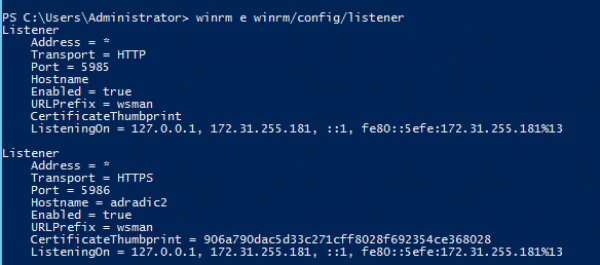
Display current winrm configuration
winrm get winrm/config
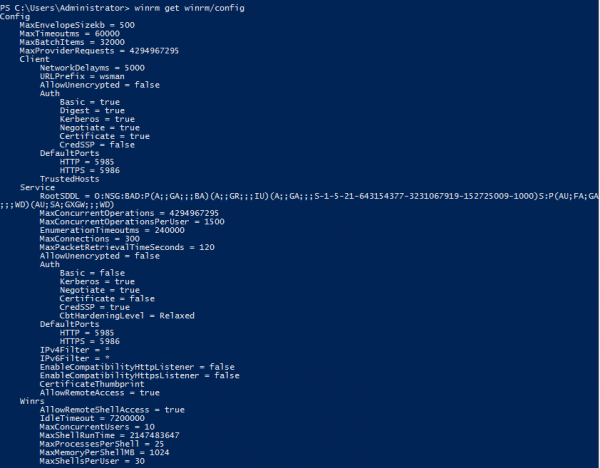
Show SDDL setting, this command will show dialog window
winrm configSDDL default
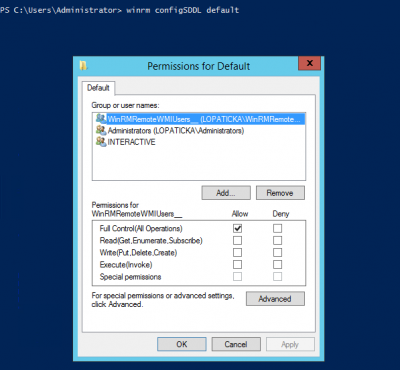
Authentications methods
| Type of user | Credential delegation | Message encryption | |
|---|---|---|---|
| Basic | local | no | no |
| NTLM | local, domain | no | yes |
| Kerberos | domain | yes | yes |
| CredSSP | local, domain | yes | yes |
You can configure trusted host which will be able to connect. If you don't want to specify this use
winrm set winrm/config/client '@{TrustedHosts="*"}'
We can use several methods for authentication.
- Basic - the second command will allow unencrypted data transfer, so it's not recommended to use it with HTTP. For some testing purpose it's ok.
winrm set winrm/config/service/auth '@{Basic="true"}' winrm set winrm/config/service '@{AllowUnencrypted="true"}'
- NTLM
winrm set winrm/config/service/auth '@{Negotiate="true"}'
- Kerberos
winrm set winrm/config/service/auth '@{Kerberos="true"}'
- CredSSP - HTTPS must be enabled - see steps below: HTTPS setting
winrm set winrm/config/service/auth '@{CredSSP="true"}'=== === {{.:winrm_wmi2.png?400|Level 4 Headline}} winrm set winrm/config/client/auth '@{CredSSP="true"}' Enable-WSManCredSSP -Role Server
Permission configuration
If you want to use user which is not admin then we need to do a more configuration. If you want to use admin user you should be ready to go even without it.
Now we need to set the right permissions. It's tested against NTLM, Kerberos and CredSSP auth It's tested with local user + group and with domain user + group. For the following steps you can use one of these groups WinRMRemoteWMIUsers\_\_ or Remote Management Users It should work with both.
Assign user into group Set WMI access for group.
* Computer Management → Services and Application → right click WMI Control → Properties * In new dialog window → tab Security → Root → CIMV2 and click button Security * Next dialog window will appear - you need to add group (WinRMRemoteWMIUsers\_\_ or Remote Management Users) here * You need to select these options in the checkboxes - Execute Methods, Enable Account and Remote Enable * Click on Advanced - select and edit group → Set "Applies to" This namespace and subnamespaces * Confirm all changes in dialog windows and close them
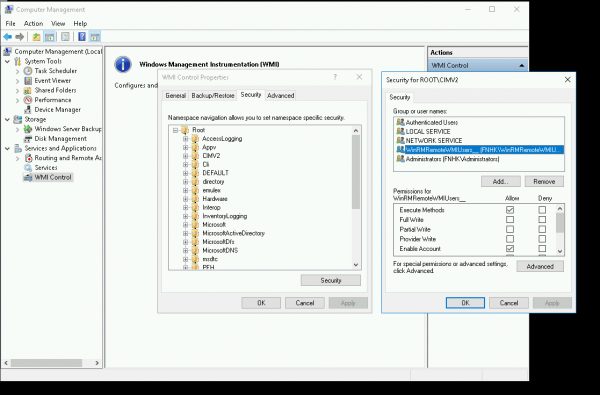
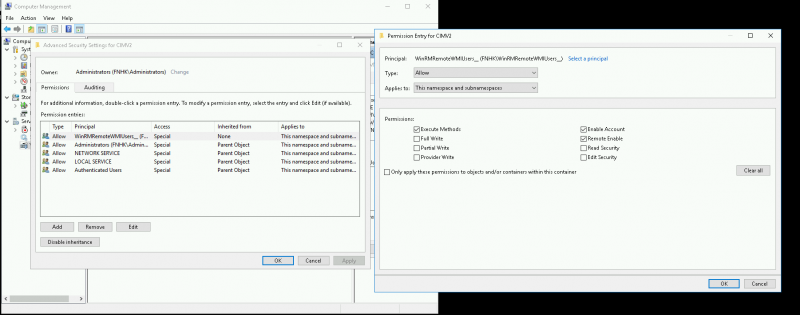
Set SDDL
winrm configSDDL default
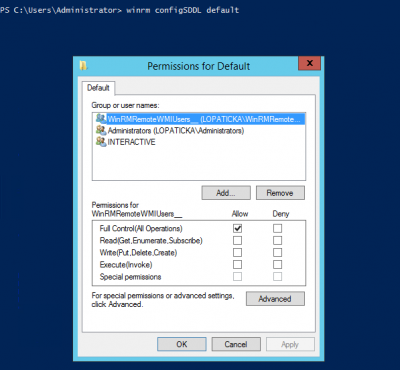 * Add group (WinRMRemoteWMIUsers\_\_ or Remote Management Users) and give it Full Control * Confirm changes Restart WinRM
* Add group (WinRMRemoteWMIUsers\_\_ or Remote Management Users) and give it Full Control * Confirm changes Restart WinRM
Restart-Service winrm
Debugging
When you need to check if WinRM is ready for connection but you don't have access to the Windows server to check the configuration yourself use this tips.
Check if port is open and ready to connection, default ports are 5985 (HTTP) and 5986 (HTTPS): Linux
nc -vz HOST PORT
Windows
Test-WSMan -ComputerName HOST or Test-netConnection HOST -Port PORT
Now we know if we are able to connect to the WinRM port. In case the port is not accessible it can be probably blocked in firewall. Next we want to try to connect to WinRM. Install pywinrm follow only the first part of installation, we don't need to install connector server. Open terminal (Linux) or powershell (Windows)
> python>>> import winrm >>> s = winrm.Session('[[http://HOST:5985/wsman|http://HOST:5985/wsman]]', auth=('USER', 'PASS'), transport='ntlm') >>> r = s.run_ps('Write-Host connection test OK') >>> r
For connecting via HTTPS use this lane. The difference is in URL where we need to use https and port 5986. Then we are using one more argument where we specify path to trust store
>>> s = winrm.Session('[[https://HOST:5986/wsman|https://HOST:5986/wsman]]', auth=(HOST, PASS), transport='ntlm', ca_trust_path='/etc/ssl/certs/CRT.pem')
Then, execute the winrm call. Followin call simply instructs the remote powershell to echo "connection test OK". If there some errors or warnings during the call, the python REPL will display them.
r = s.run_ps('Write-Host connection test OK')
The fact that there were some stacktraces printed does not necessarily mean the call failed. Now simply print the result by calling r. After executing ryou should see something like this (note the "connection test OK" string is there): 
Common issues
Specified credentials were rejected by the server
Can be caused by:
- wrong username or password
- user is not in correct user group on the Windows system
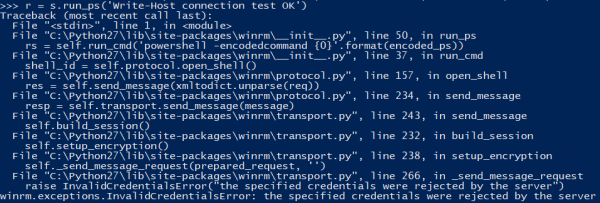
Access denied 500
Can be caused by:
- wrong username or password
- WinRM SDDL is not configured

CredSSP handshake error
If you get this error when you trying to use CredSSP over HTTPS connection, the problem can be that there is configured certificate thumbprint directly in winrm/config/service.
class 'requests_credssp.exceptions.AuthenticationException'>("Server did not response with a CredSSP token after step Step 1. TLS Handshake - actual",)
Execute this command to delete CertificateThumbprint value from the config/service.
winrm set winrm/config/service '@{CertificateThumbprint=""}'
The configuration of certificate thumbprint in the Listener should remain there.
CredSSP Delegate credentials error
If you get this error when you are trying to use CredSSP over HTTPS connection. the problem can be that the server with WinRM has credential delegation turned off.
<class 'requests_credssp.exceptions.AuthenticationException'>("Server did not response with a CredSSP token after step Step 5. Delegate Credentials - actual",)
To turn the credentials delegation on. Open Group policy setting and navigate to Computer ConfigurationAdministrative templateWindows ComponentsWindows Remote Management (WinRM)WinRM Service.
The Allow Delegating Fresh Credentials (AllowFreshCredentials) policy setting must be enabled. If it's enabled validate if correct value (values) are added to this policy. The correct value is WSMAN/SPN of your server. For example
WSMAN/myComputer.myDomain.com WSMAN/*.myDomain.com
You need to restart the computer after that.
x509 attribute parsing error
When calling WinRM over HTTPS, you can encounter following error:
Traceback (most recent call last): File "/usr/lib/python2.7/site-packages/OpenSSL/SSL.py", line 309, in wrapper _lib.X509_up_ref(x509) AttributeError: 'module' object has no attribute 'X509_up_ref'
This seems to be caused by older versions of the cryptography python library. Upgrading the library should solve the problem. Since this library is also used by some OS components, we recommend to upgrade it locally only for the user who runs python winrm scripts.
Requests using non-urllib3 backend
This affects only requests-ntlm library and therefore only NTLM authentication. It does not seem to affect the overall function but the warning is at least an annoyance. When you see the warning:
/usr/lib/python2.7/site-packages/requests_ntlm/requests_ntlm.py:200: NoCertificateRetrievedWarning: Requests is running with a non urllib3 backend, cannot retrieve server certificate for CBT NoCertificateRetrievedWarning)
You can confirm the behavior by:
- Installing
requests-ntlmlocally for the user. - Editing
~/.local/lib/python2.7/site-packages/requests_ntlm/requests_ntlm.pyand changing the importfrom requests.packages.urllib3.response import HTTPResponsetofrom requests.packages.urllib3 import HTTPResponse. - When running winrm script with NTLM, the warning should no longer pop up.
HTTPS certificate not trusted
Python, by default, uses its own certificate truststore located somewhere under /usr/lib/python2.7/…. If it cannot find it, it uses system-wide truststore provided by ca-certificates. However, you usually do not want to trust so many authorities. Also, your server usually have your certificates and that means you have to add your CA to the truststore. For debugging this (and WinRM at all) you can also use following script:
import os # there, you can explicitly set path to your CA chain # DO NOT put there server's certificate itself os.environ["REQUESTS_CA_BUNDLE"_] = "/path/to/crt/chain.pem" from winrm.protocol import Protocol p = Protocol( endpoint='https://SERVER YOU WANT TO CONNECT TO:5986/wsman', transport='CHOOSE AUTHENTICATION METHOD: basic,credssp,ntlm,kerberos', username='USERNAME OR USERNAME@DOMAIN', p assword='USER PASSWORD') #server_cert_validation='ignore') # put this into the Protocol object constructor to disable certificate validation shell_id = p.open_shell() command_id = p.run_command(shell_id, 'ping', ['1.1.1.1']) std_out, std_err, status_code = p.get_command_output(shell_id, command_id) p.cleanup_command(shell_id, command_id) p.close_shell(shell_id) # this will output all that returned from the WinRM call print "stdout",std_out print "stderr",std_err print "retcode",status_code
SDDL configuration - access denied
When you try to configure SDDL via command "winrm configSDDL default", after adding some group and clicking on "OK", you will see this error in command line:
access denied Error number: -2147024891 0x80070005
This can be caused, because your user has no permission to change it.
For example if only local group "Administrators" had "full control" but for some reason someone remove it, you are not able to add the same group back or any other group back. The only solution is to edit registry.
Navigate to ComputerHkey_Local_MachineSoftwareMicrosoftWindowsCurrentVersionWSMANService
Set value for rootSDDL to O:NSG:BAD:P(A;;GA;;;BA)(A;;GR;;;IU)(A;;GA;;;RM)S:P(AU;FA;GA;;;WD)(AU;SA;GXGW;;;WD)
After that when you open SDDL config "Administrators" group will be back again with full control permissions.
HTTPS support
The best case is to use HTTPS connection to connect to WinRM. To achieve this we need to do some more configuration on the server and on the client. We need to create HTTPS listener and for this we will need some certificate. In this tutorial we will cover setting up WinRM with self signed certificate. The configuration will be same if we want to use some other certificate, so if you already have certificate you can skip the part where we are generating one.
The tested way to generate self signed certificate on linux via tutorial which can be found here you should follow whole process except the part with finals steps because for our purpose we don't need to import it to browsers.
Now we have certificate which is imported in our windows server and now we can configure the HTTP listener
Create and export self signed certificate with powershell:
$pathToCertificate="C:\Users\Administrator.ZOO\Desktop\certificate" ## Specify your preferred location for export $hostname='ad.idstory.idm' #hostname your machine $params = @{ Subject = "CN=winrm.$hostname" DnsName = 'ad.idstory.idm' CertStoreLocation = 'Cert:\LocalMachine\My' #Certificate for WinRM, must be in stored in Local Computers KeyExportPolicy ='Exportable' KeySpec ='Signature' KeyLength ='2048' KeyAlgorithm = 'RSA' HashAlgorithm = 'SHA256' } $cert = New-SelfSignedCertificate @params Export-Certificate -Cert $cert -FilePath "$pathToCertificate\$hostname.cer" $mypwd = ConvertTo-SecureString -String "{myPassword}" -Force -AsPlainText ## Replace {myPassword} Export-PfxCertificate -Cert $cert -FilePath "$pathToCertificate\$hostname.pfx" -Password $mypwd
List certificate in windows certificate storage:
Get-ChildItem -Path Cert:\LocalMachine\My -Recurse #List certificate stored in Local Computer, and copy certificate thumbrint
Configure WinRM listener with HTTPS certficate:
winrm create winrm/config/Listener?Address=*+Transport=HTTPS '@{Hostname="HOSTNAME";CertificateThumbprint="THUMBPRINT"}' for deleting winrm delete winrm/config/Listener?Address=*+Transport=HTTPS
Create firewall rule for WinRM HTTPS:
New-NetFirewallRule -Displayname 'WinRM - Powershell remoting HTTPS-In' -Name 'WinRM - Powershell remoting HTTPS-In' -Profile Any -LocalPort 5986 -Protocol TCP
Restart WinRM
Restart-Service winrm
Next step is to validate if we can connect to HTTPS listener so follow instruction in section debug and validate if HTTPS port is accessible. Before we try to execute some powershell command via WinRM we need to import this certificate into client trust store and pass the path to this store as parameter - see debug section
Powershell 7 support
Install powershell 7: https://learn.microsoft.com/en-us/powershell/scripting/install/installing-powershell-on-windows?view=powershell-7.4#installing-the-msi-package
Run app C:\Program Files\PowerShell\7\pwsh.exe and execute
Enable-PSRemoting