This is an old revision of the document!
Configuration of WinRM
In this tutorial we will go through configuration of WinRM which is necessary for using WinRM connector It will cover configuration which we tested on multiple servers together with our connector. It cover just the basic stuff and if you want to study more about this topic you can use official documentation or 3rd party tutorials which will go deeper.
WinRM or Windows remote management, is a remote management protocol that uses Simple Object Access Protocol to interface with remote computers and servers, as well as Operating Systems and applications. WinRM is a command-line tool.
Check if Winrm is running
Test-WSMan
The output should be following:

If you get some error then you need to do the quick default configuration
Now execute the first command again and it should without error now.
Show current configuration
Display WinRM listener. It will show useful information about port, address, … where WinRM is listening for incoming connections. After quick config you will probably see only one listener for HTTP.
winrm e winrm/config/listener
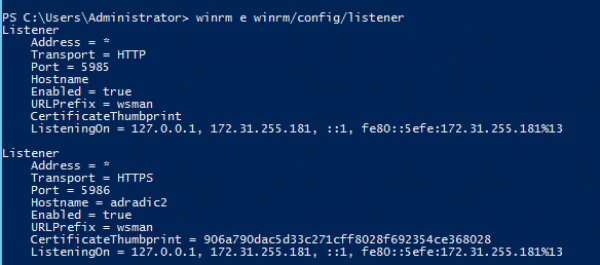
Display current winrm configuration
winrm get winrm/config
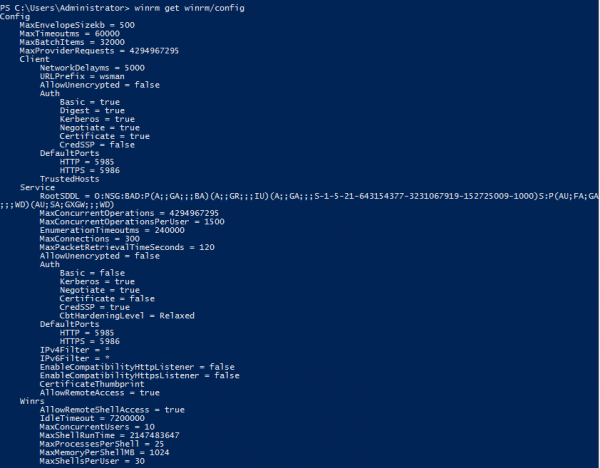
Show SDDL setting, this command will show dialog window
winrm configSDDL default
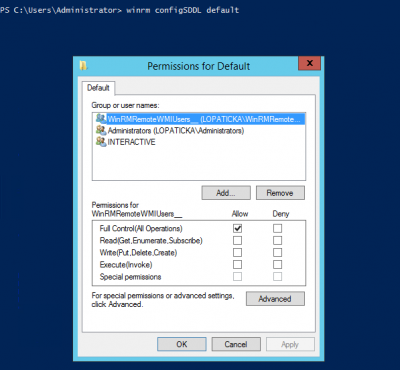
Authentications methods
| Type of user | Credential delegation | Message encryption | |
|---|---|---|---|
| Basic | local | no | no |
| NTLM | local, domain | no | yes |
| Kerberos | domain | yes | yes |
| CredSSP | local, domain | yes | yes |
You can configure trusted host which will be able to connect. If you don't want to specify this use
winrm set winrm/config/client '@{TrustedHosts="*"}'
We can use several methods for authentication.
- Basic - the second command will allow unencrypted data transfer, so it's not recommended to use it with HTTP. For some testing purpose it's ok.
winrm set winrm/config/service/auth '@{Basic="true"}'
winrm set winrm/config/service '@{AllowUnencrypted="true"}'
- NTLM
winrm set winrm/config/service/auth '@{Negotiate="true"}'
- Kerberos
winrm set winrm/config/service/auth '@{Kerberos="true"}'
- CredSSP
winrm set winrm/config/service/auth '@{CredSSP="true"}'
Permission configuration
If you want to use user which is not admin then we need a more configuration. If you want to use admin user you should ready to go even without it.
Now we need to set the right permissions. It's tested against NTLM, Kerberos and CredSSP auth It's tested with local user + group and with domain user + group. For the following steps you can use one of these groups WinRMRemoteWMIUsers__ or Remote Management Users It should work with both.
Assign user into group
Set WMI access for group.
- Computer Management → Services and Application → right click WMI Control → Properties
- In new dialog window → tab Security → Root → CIMV2 and click button Security
- Next dialog window will appear - you need to add group here
- You need to select these options in the checkboxes - Execute Methods, Enable Account and Remote Enable
- Click on Advanced - select and edit group → Set "Applies to" This namespace and subnamespaces
- Confirm all changes in dialog windows and close them
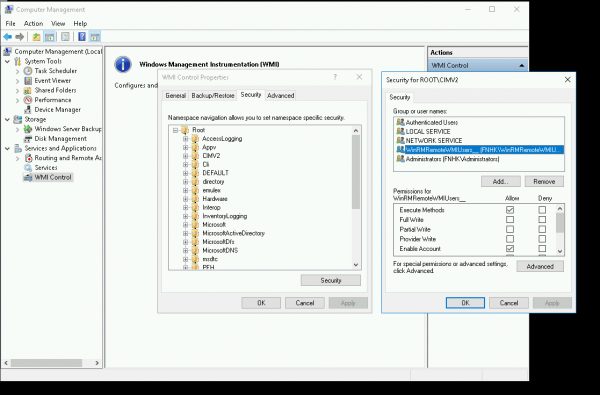
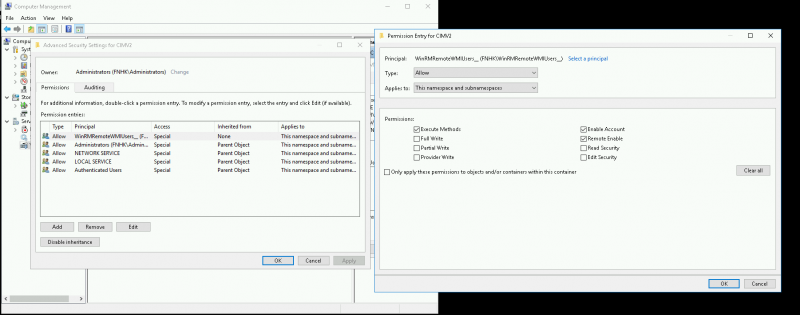
Set SDDL
winrm configSDDL default
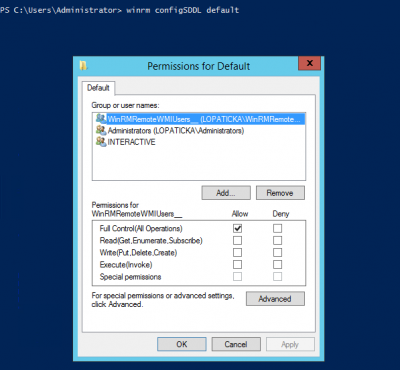
- Add group and give it Full Control
- Confirm changes
Restart WinRM
Restart-Service winrm
Debug
When you need to check if WinRM is ready for connection but you don't have access to the Windows server to check the configuration yourself use this tips.
Check if port is open and ready to connection, default ports are 5985 (HTTP) and 5986 (HTTPS): Linux
nc -vz HOST PORT
Windows
Test-WSMan -ComputerName HOST or Test-netConnection HOST -Port PORT
Now we know if we are able to connect to the WinRM port. In case the port is not accessible it can be probably blocked in firewall.
Next we want to try to connect to WinRM. Install pywinrm follow only the first part of installation, we don't need to install connector server. Open terminal (Linux) or powershell (Windows)
> python
>>> import winrm
>>> s = winrm.Session('http://HOST:5985/wsman', auth=('USER', 'PASS'), transport='ntlm')
>>> r = s.run_ps('Write-Host connection test OK')
>>> r
After executing "r" you should see this:

Now what we did here? We connect to WinRM via ntlm and executed command Write-Host which is just basic output to console. If there is some misconfiguration in Windows server you will probably get error after executing line
r = s.run_ps('Write-Host connection test OK')
Commons errors
the specified credentials were rejected by the server - this error can be caused by:
- wrong username or password
- user is not in group
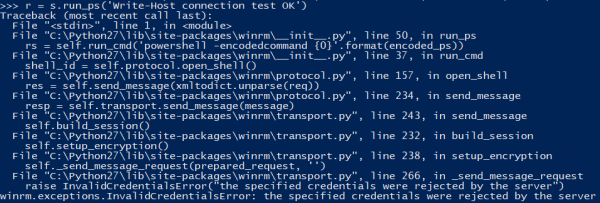
Access denied 500 - this error can be caused by:
- wrong username or password
- WinRM SDDL is not configured
