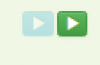Sets - Import data from CSV
This LRT can be used to import property sets.
Prepare CSV file
Here is an example of CSV file which can be used for importing sets.
name;code;description;setType;guarantors;guarantorRoles;roles Office 365;Office_365;description1;LICENCE;jakub.vesely;Office_365_guarantor|Licence_guarantor;Office_365 Cars;Cars;description2;PROPERTY;jana.novakova|jakub.vesely;Cars_guarantor;Car
The names of the columns are fixed and you cannot change them.
Overview of attributes:
- 'name' is the descriptive name of the set - must not be null
- 'code' is the technical name of the set, must be unique - must not be null
- 'description' is only a descriptive attribute
- 'setType' may be either LICENCE, or PROPERTY - must not be null
- 'guarantors' is a list of direct set guarantors (usernames of identities)
- 'guarantorRoles' is a list of set guarantors by role (codes of roles)
- 'roles' is a list of set roles, i. e., role which assign property from the imported sets (codes of roles)
Columns 'guarantors', 'guarantorRoles', and 'roles' can be multivalued - use the pipe sign ('|') to separate the values.
Create new LongRunningTask
Now we will create the new LongRunningTask (LRT). As shown in the picture, go to Settings → Task scheduler → Scheduled tasks and hit green "Add" button to add new LRT.
Fill all attributes
Now we need to create new LRT with these attributes:
- Task type - Import sets - Import csv file - dropzone to select or drop csv file - Import file encoding - the encoding of the csv file - Column separator - separator of columns in csv file