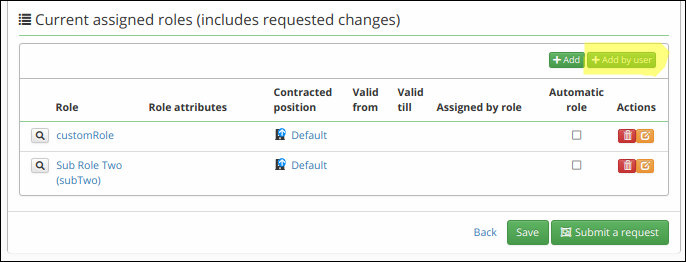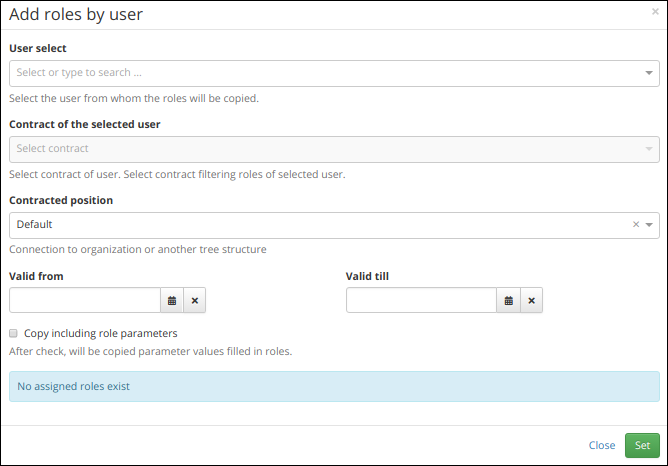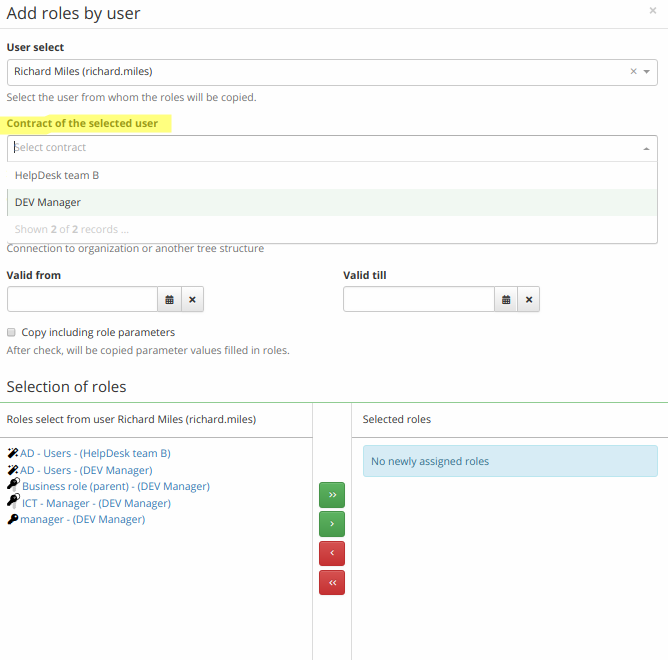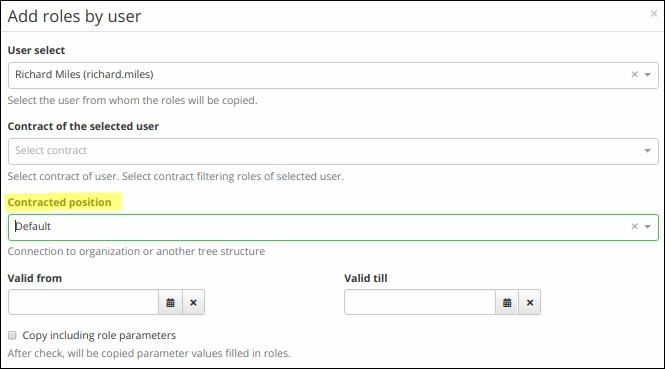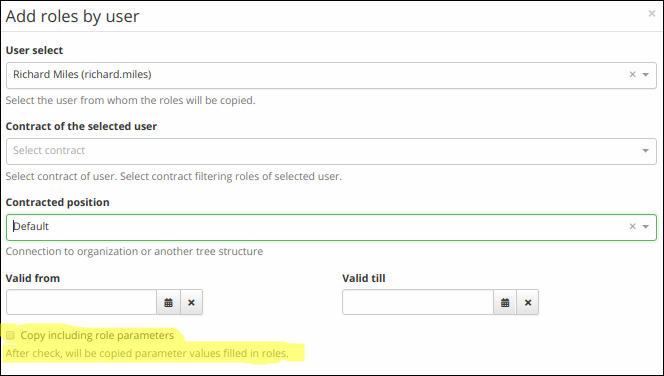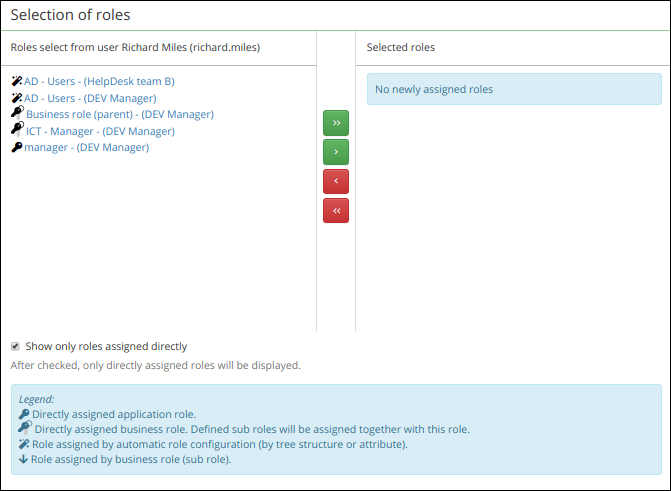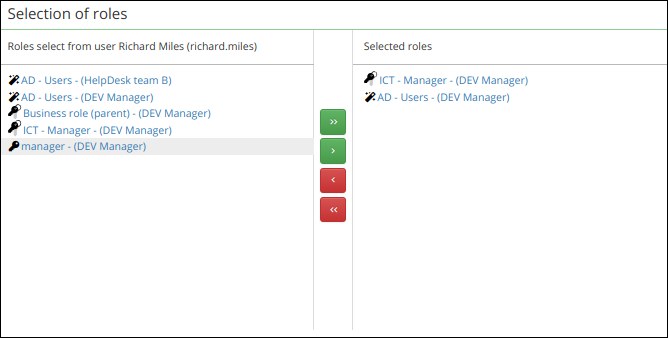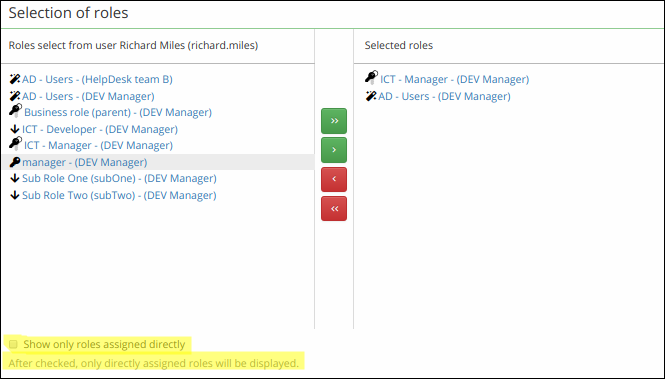Copying assigned roles
Copying roles from a user is a useful feature for copying/sharing permissions between users. The main purpose is to make it easier to add manually assigned roles to another user.
How the feature works
The feature is available on the role request detail as a new button.
To be able to view this button and create a new role request you need to have permissions to change user permissions, create request, etc. For more information, see authorization dokuwiki page.
Steps to copy roles
Select the user
Copying roles is done by means of a pop-up window. In this window, you can select the user from whom you would like to copy their roles, by filling the select box labelled Select a user.
Select a contract from the selected user
Once you have selected the user, you can also select one of their contracts to see a respective set of assigned roles for that selected user, as there can be more than one contract.
Choose a contract and date for adding new roles
At this stage, you have to select a contract to have new roles assigned. This field is mandatory.
Next, you may specify validity dates for these requested roles.
Copy role parameters with/without values
If any of the assigned roles includes role parameters, you can also choose to copy the parameters with or without these values. By default this option is disabled, you can activate it by checking the checkbox.
Select desired roles
In the lowest part of the pop-up window there is a component for selecting assigned roles and copying them.
The buttons in between the Roles select from a user and Selected roles tables let you do the following actions:
Example:
Directly assigned roles / Subroles
There may be some business roles among the desired selection of roles. These roles most likely consist of some subroles. Subroles are assigned to a user automatically once the top (parent or business) or upper role within the business role composition has been assigned to them.
In default settings of the pop-up window (for copying roles from a user), only directly assigned roles are displayed. This option can be changed by checking the checkbox Show only roles assigned directly.
Icons and description of roles
More about roles can be found here