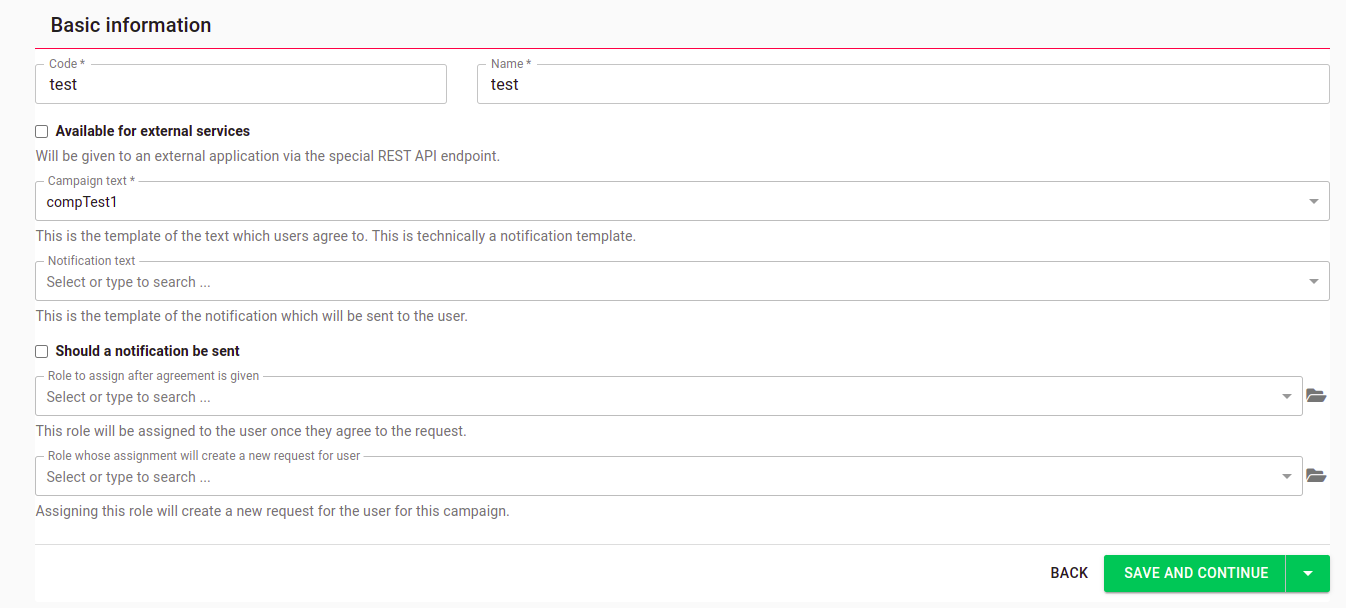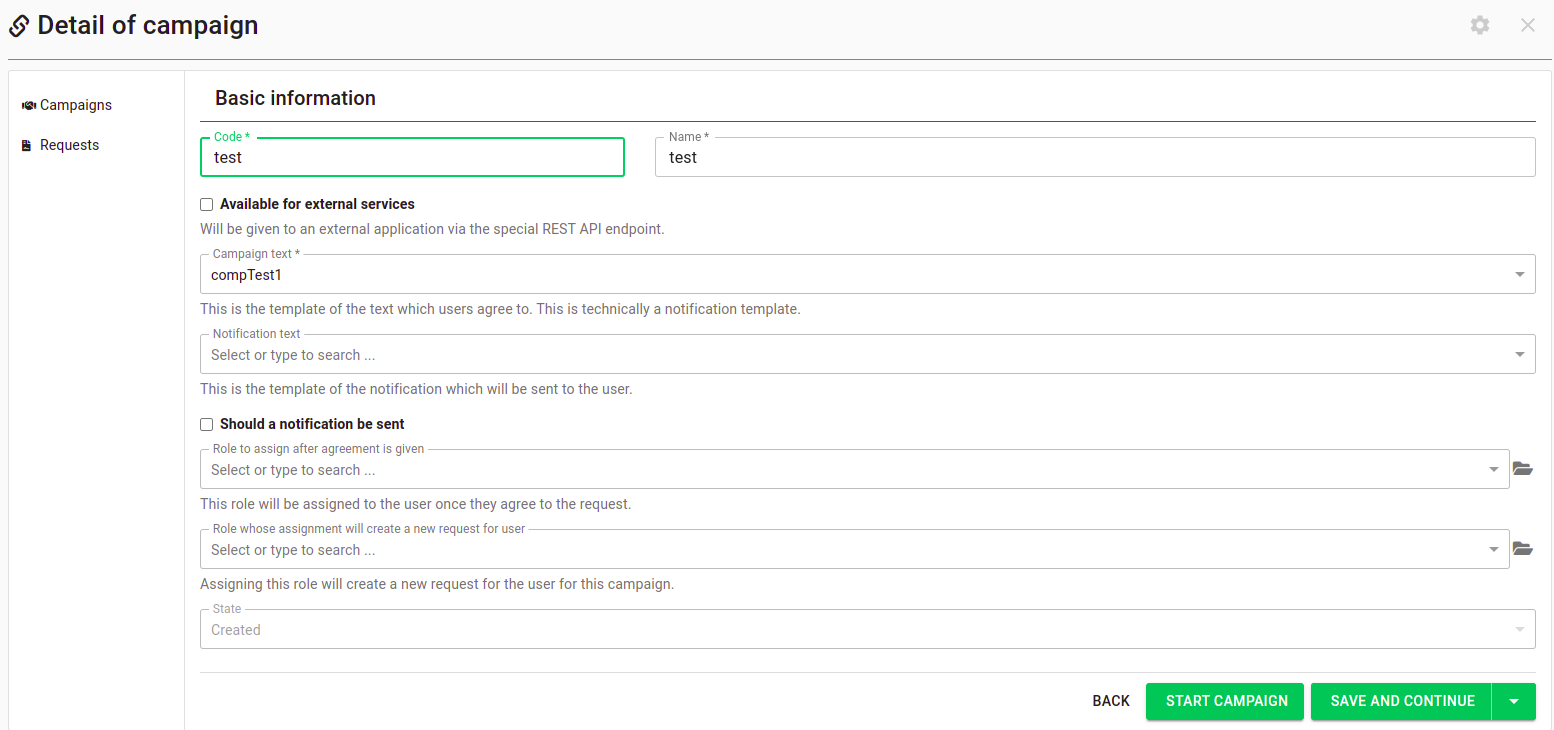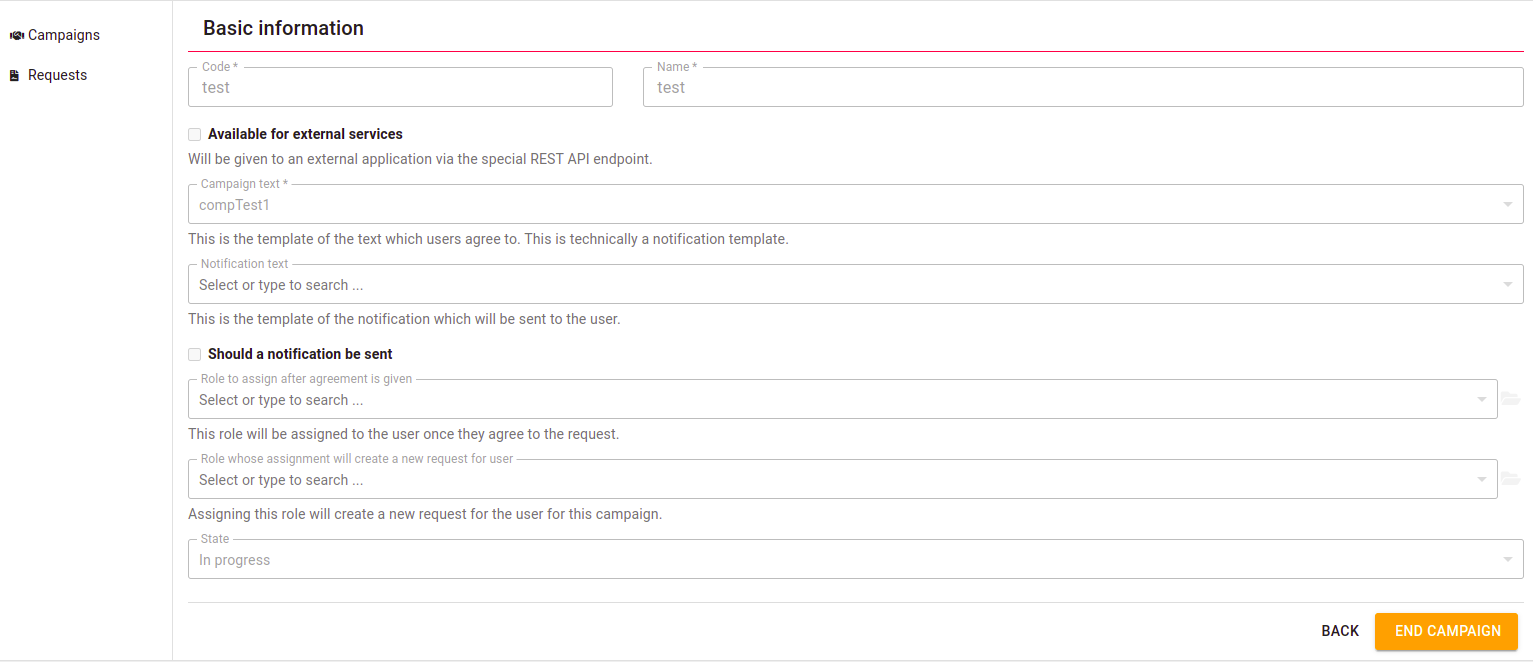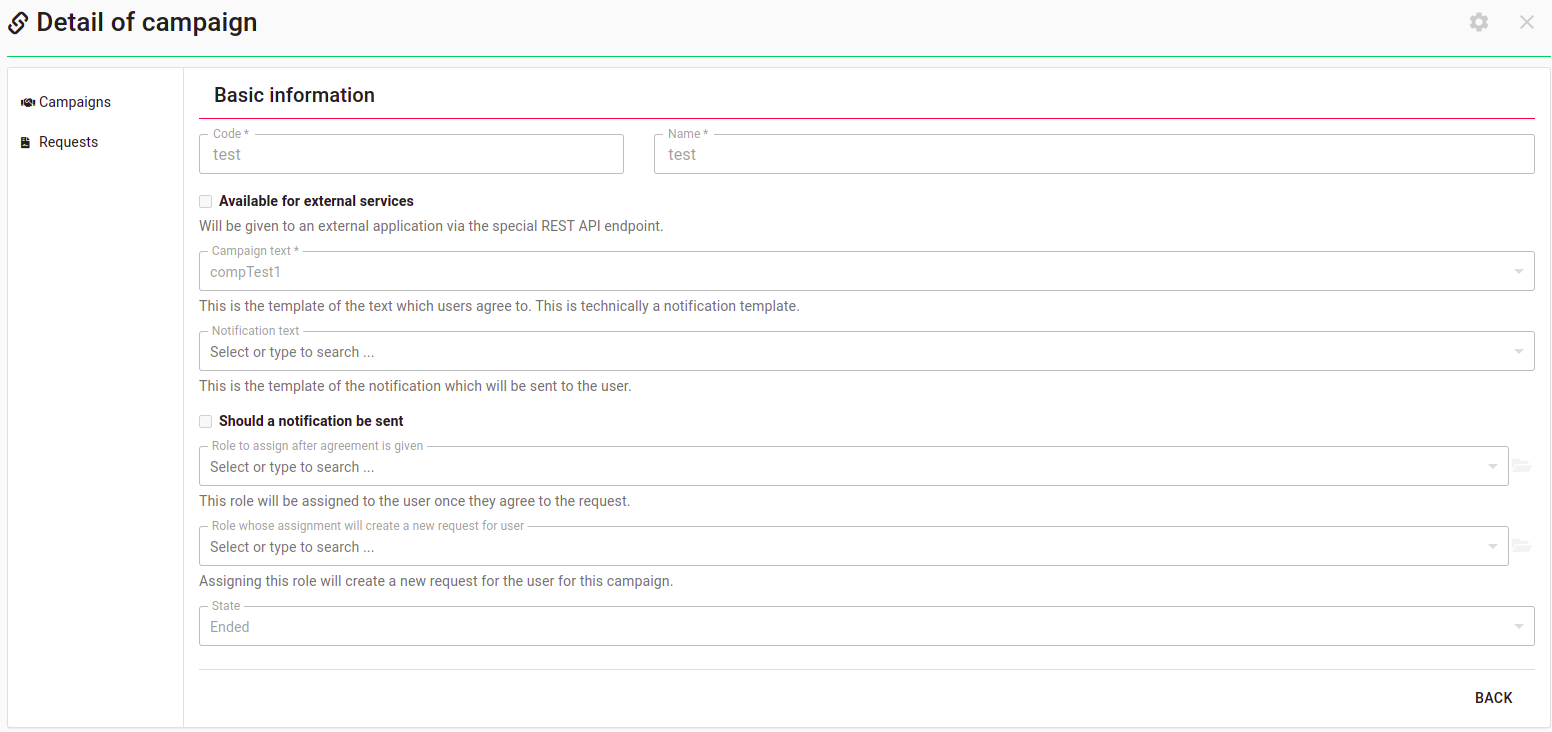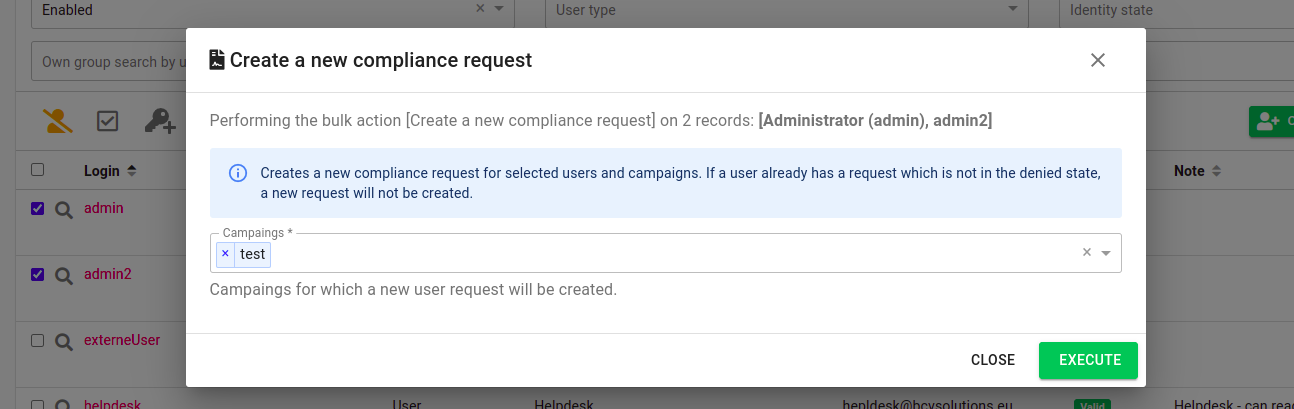Compliance module [comp] - Create your first compliance campaign
Create a compliance campaign
Each compliance agreement belongs to a campaign. A campaign is an object containing configuration about the agreement content (what you agree to), how agreements are created (by role), and what should happen once the agreement is given (e.g., assign a role).
To create a new campaign, navigate to Compliance > Campaigns and click Add. A new campaign detail will be opened.
You need to fill in the code and the name of the campaign. After that, you need to select the text of the campaign. These texts are saved as notification templates which allows you to use HTML and CSS to style the text if needed. You should create a new template for each campaign.
Apart from that, you can also specify the following:
- will the requests for the campaign be available for the external application?
- specify whether a notification should be sent when a new request is created and which template should be used
- specify if a new request should be created when a role is assigned to a user
- specify which role will be assigned to a user once they agree to the request. This can only be a single role, which is why we suggest you use it as a dummy role for this selected campaign and use business roles to add functional roles to it. If the user later denies the request later, they will lose the role.
Finally, save the campaign.
Campaign states
A campaign can have three states:
The only possible state changes are as follows: New > In progress > Ended.
Once a campaign is ended, it cannot be restarted and a new campaign needs to be created.
Create a compliance request
There are multiple ways to create a new compliance request for a user.
Create a compliance request manually
To create a new request, navigate to Compliance > Requests and click Add. A new request detail will be opened. Select the user and the campaign for which this request should be created.
Create a compliance request using a role assignment
If you configured the 'Role whose assignment will create a new request for user' option for the campaign, you only need to assign the selected to a user to create a new request for them.
Create a compliance request using a bulk action
You can easily create multiple requests for multiple users and campaigns using a bulk action. Simply navigate to the Users agenda, select your identities and use the 'Create a new compliance request' bulk action. In its configuration, you can select multiple campaigns for which new requests should be created.
Request states
Requests can never be edited. Even in the Created states, no changes can be made. If a change is necessary, create a new request and remove the existing one.
Requests have three states:
- Created - the agreement was neither given, nor denied. This is the initial state which cannot be set once the request is accepted or denied
- Accepted - the agreement was given
- Denied - the agreement was denied
Users can always change the state from Accepted to Denied and vice versa.