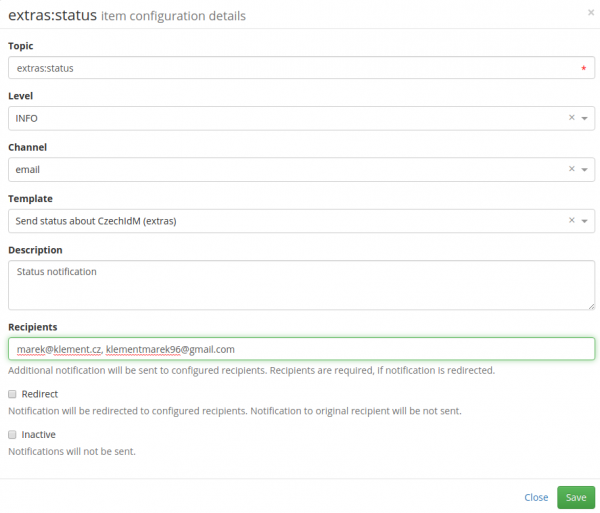Status task - How to prepare the task
What is it?
CzechIdMStatusNotificationTask is a task which checks some major areas of CzechIdM and then sends to users or others (via email).
Preparation
1) Enable module extras
- Settings → Modules
- Activate the module by clicking on the green button in the right side of the page in extras row.
2) Later in this tutorial, you will choose identities to notify. Make sure, that they have email filled out if you want them to be notified by email.
- Users → select user → fill the email column
3) Set up emails which will be notified too
- Go to Notifications → Configuration
- Here find extras:status as topic
- Edit in left (a sign of magnifying glass)
- Add your emails to the Recipients field as shown in the picture and save
Now we are prepared, let's create the task.
Create and run task
1) Go to setting → Task Scheduler → Scheduled tasks
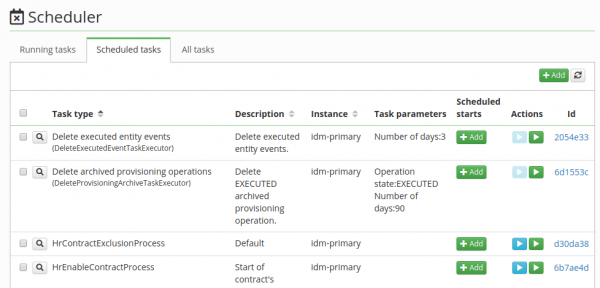
2) As shown in the picture, click to the green Add button in the right corner of the screen.
3) Type in CzechIdMStatusNotificationTask and other attributes of the form will pop up.
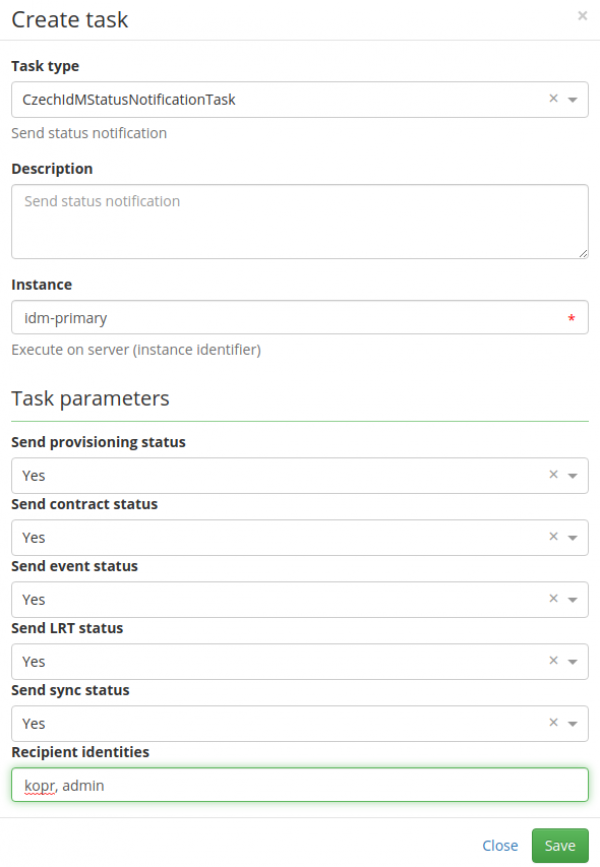
4) Here is a quick reminder, what each of the attributes means.
- Send provisioning status - check and send failed provisioning operations
- Send contract status - check and send all new contracts
- Send event status - check and send failed events
- Send LRT status - check and send failed long-running tasks
- Send sync status - check and send failed sync operations
- Recipient identities - list of usernames of identities, to which notification will be sent - need to be divided by comma
5) Click save and then in the right of this row click Play button.
And it is done. Now you can check if you received the email.