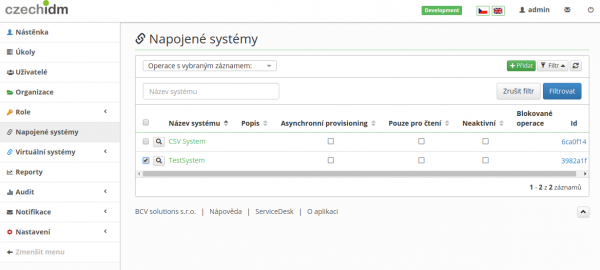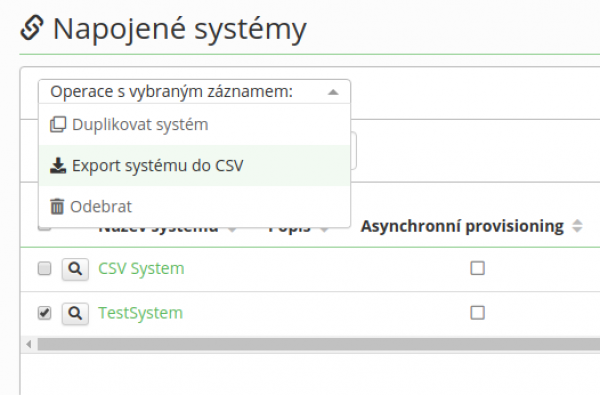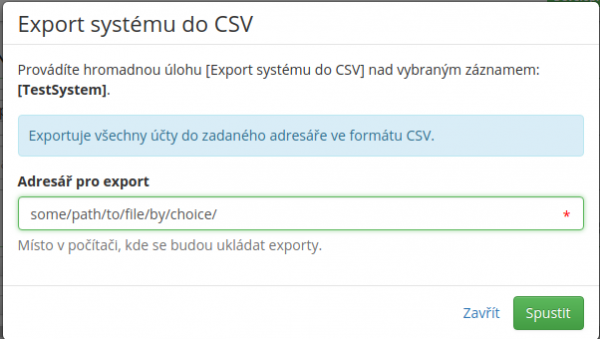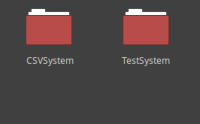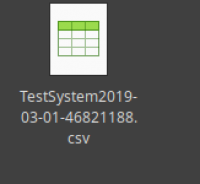Systems - Export of accounts to CSV file
Have you ever wonder how could you see all accounts on a particular system in one file? With this feature it is possible. In a really easy way, this feature exports all accounts from your system to CSV file into the location by your choice. Here are a few steps about how to do it.
Preparation
I hope you have already connected some system of your choice. But if you just want to try it from scratch, here is another tutorial on how to connect system from CSV. It is not necessary to synchronize identities. We just need a schema to be created successfully.
1) Where is it?
Actually, this feature is implemented as a bulk action. So you are able to export more systems at one time. But for now, we just need to export our one system. Go to the tab Systems as shown in the picture and tick your system - mine is called TestSystem.
2) Choose export
After we ticked our system/systems on the top of the page popped up a new box with options. For example, look in this picture. From these options select Export system to CSV.
3) Fill the path
4) Check your export
Go to your file system and look at your chosen directory. There should be a new directory for each exported system and in these directories, you can find CSV exports.
Here is the file - you can see that the number in the filename is the timestamp.
Now you are able to look through all accounts in this file.